JavaScript is a versatile and widely-used programming language that is crucial for web development. One of its powerful features is the Map object, which allows developers to store key-value pairs. However, there might be scenarios where sorting the keys within a Map becomes necessary. In this comprehensive guide, we will explore various methods to achieve this task, providing detailed explanations and practical examples.
Before delving into sorting keys, let's first grasp the fundamentals of the Map object in JavaScript. A Map is a collection of key-value pairs where each key and value can be of any data type. It provides a more flexible alternative to the traditional JavaScript object when it comes to handling keys.
Here's a quick example of creating and using a Map:
// Creating a Map
let myMap = new Map();
// Adding key-value pairs
myMap.set("name", "John");
myMap.set("age", 25);
myMap.set("location", "New York");
// Accessing values
console.log(myMap.get("name")); // Output: John
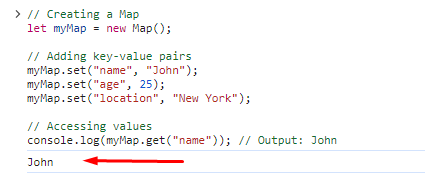
A Simple sorting example:
let map = new Map([
[10, 'JavaScript'],
[13, 'CSS'],
[23, 'HTML'],
]);
new Map([...map.entries()].sort())
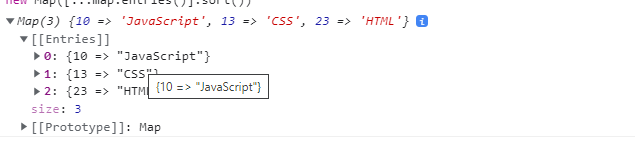
Now that we have a basic understanding of the Map object, let's move on to sorting its keys.
One straightforward way to sort keys in a Map is by converting the keys to an array using Array.from() and then applying the sort() method. Let's look at an example:
// Creating a Map
let myMap = new Map();
myMap.set("banana", 3);
myMap.set("apple", 1);
myMap.set("orange", 2);
// Sorting keys
let sortedKeys = Array.from(myMap.keys()).sort();
// Displaying sorted keys and corresponding values
sortedKeys.forEach(key => {
console.log(`${key}: ${myMap.get(key)}`);
});
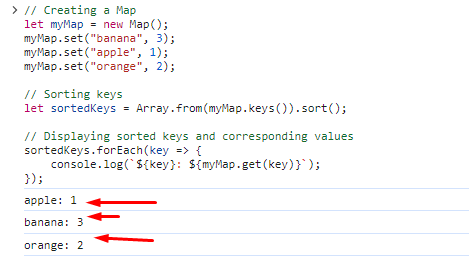
In this example, the keys are converted to an array using Array.from(), and the array is then sorted using the sort() method. Finally, the sorted keys are iterated, and corresponding values are displayed.
Another approach involves using the spread operator (...) to convert the Map keys into an array. This array can then be sorted using the sort() method. Let's see this in action:
// Creating a Map
let myMap = new Map();
myMap.set("banana", 3);
myMap.set("apple", 1);
myMap.set("orange", 2);
// Sorting keys
let sortedKeys = [...myMap.keys()].sort();
// Displaying sorted keys and corresponding values
sortedKeys.forEach(key => {
console.log(`${key}: ${myMap.get(key)}`);
});

This method achieves the same result as the first one but with a more concise syntax.
If the default sorting order doesn't fit your requirements, you can use a custom comparator function with the sort() method. This gives you greater control over the sorting process. Let's explore an example where we sort keys based on their lengths:
// Creating a Map
let myMap = new Map();
myMap.set("banana", 3);
myMap.set("apple", 1);
myMap.set("orange", 2);
// Sorting keys based on length
let sortedKeys = Array.from(myMap.keys()).sort((a, b) => a.length - b.length);
// Displaying sorted keys and corresponding values
sortedKeys.forEach(key => {
console.log(`${key}: ${myMap.get(key)}`);
});
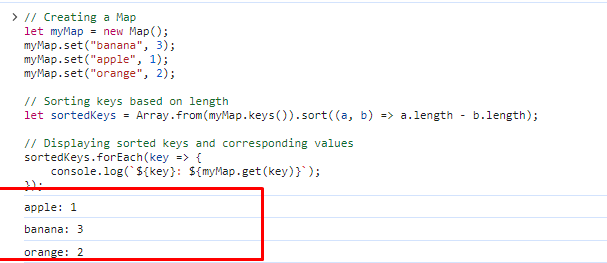
Here, the custom comparator function compares keys based on their lengths, resulting in a sorted order.
When dealing with numeric keys, the default sorting behavior might not be as expected. To address this, you can use a numeric comparator function. Let's see an example:
// Creating a Map with numeric keys
let numericMap = new Map();
numericMap.set(10, "apple");
numericMap.set(5, "banana");
numericMap.set(20, "orange");
// Sorting keys numerically
let sortedNumericKeys = Array.from(numericMap.keys()).sort((a, b) => a - b);
// Displaying sorted keys and corresponding values
sortedNumericKeys.forEach(key => {
console.log(`${key}: ${numericMap.get(key)}`);
});
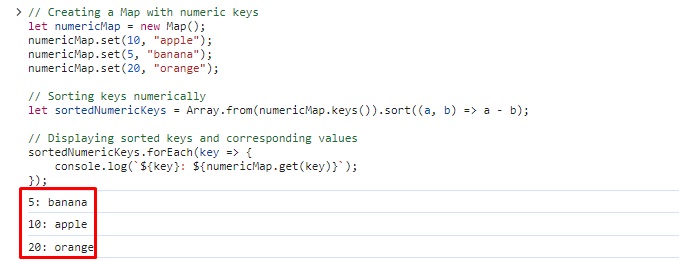
In this case, the comparator function ensures that numeric keys are sorted in ascending order.
For more complex sorting requirements or large datasets, you may consider using external sorting libraries. One popular library is Lodash, which provides a convenient sortBy function. Here's an example:
// Importing Lodash library
const _ = require("lodash");
// Creating a Map
let myMap = new Map();
myMap.set("banana", 3);
myMap.set("apple", 1);
myMap.set("orange", 2);
// Sorting keys using Lodash
let sortedKeys = _.sortBy(Array.from(myMap.keys()));
// Displaying sorted keys and corresponding values
sortedKeys.forEach(key => {
console.log(`${key}: ${myMap.get(key)}`);
});
Ensure you have Lodash installed (npm install lodash) before using it.
Sorting keys in a Map in JavaScript is a common task that can be approached in various ways. Depending on your specific requirements and preferences, you can choose a method that best suits your needs. Whether it's using simple array conversion and sorting or leveraging external libraries like Lodash, the key is to understand the options available and apply them effectively in your projects. By mastering the art of sorting keys, you enhance your ability to manage and manipulate data structures in JavaScript with confidence.