JavaScript is a versatile programming language that is widely used for web development. When working with dates in JavaScript, developers often encounter the need to create a date object from individual components like day, month, and year. In this article, we will explore various approaches and techniques to achieve this task.
JavaScript provides a built-in Date object that represents a date and time. This object allows developers to work with dates in a flexible manner. The Date object can be instantiated in several ways, including providing the current date and time or by passing the number of milliseconds since the Unix epoch (January 1, 1970).
However, there are scenarios where you might have the individual components of a date (day, month, year) and need to construct a Date object. Let's delve into different methods to achieve this.
Use the Date() object to create a date from the day, month and year.
const dateObj = new Date(2019, 3, 17);
console.log(dateObj);
dateObj.getDay();
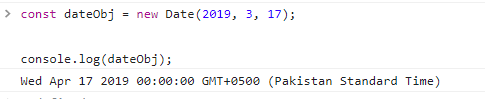
The Date object in JavaScript has a constructor that accepts the year, month (0-indexed), and day as parameters. Here's an example:
const year = 2024;
const month = 1; // Note: Months are zero-based, so 1 represents February
const day = 16;
const myDate = new Date(year, month, day);
console.log(myDate);

In this example, we create a Date object by providing the year, month, and day as arguments to the constructor. Remember that months in JavaScript are zero-based, so January is 0, February is 1, and so on.
Another approach is to create a Date object with a default date and then use the setFullYear, setMonth, and setDate methods to update the individual components. Here's an example:
const myDate = new Date(); // current date and time
myDate.setFullYear(2024);
myDate.setMonth(1); // February (zero-based)
myDate.setDate(16);
console.log(myDate);
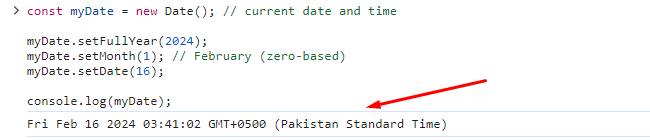
In this example, we initialize a Date object with the current date and time and then set the year, month, and day individually using the respective methods.
With the introduction of template literals in ECMAScript 6 (ES6), you can use them to construct a date string and then convert it into a Date object. Here's an example:
const year = 2024;
const month = 1; // February
const day = 16;
const dateString = `${year}-${month + 1}-${day}`; // Note: Adding 1 to the month as it is zero-based
const myDate = new Date(dateString);
console.log(myDate);

In this example, we create a date string using template literals and then use the Date constructor to convert it into a Date object. Note the addition of 1 to the month to account for the zero-based indexing.
The Date.parse method can be utilized to parse a date string and convert it into the number of milliseconds since the Unix epoch. We can then create a Date object from this timestamp. Here's an example:
const year = 2024;
const month = 1; // February
const day = 16;
const timestamp = Date.parse(`${year}-${month + 1}-${day}`);
const myDate = new Date(timestamp);
console.log(myDate);
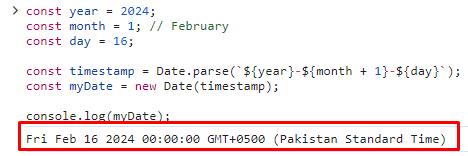
In this example, we use the Date.parse method to obtain the timestamp from the date string and then create a Date object from that timestamp.
Creating a Date object from individual components like day, month, and year in JavaScript can be achieved through various methods. The choice of method depends on your specific requirements and coding style preferences.
Whether you opt for the constructor, individual setter methods, template literals, or the Date.parse method, JavaScript provides the flexibility to work with dates efficiently. Choose the method that best suits your needs and enhances the readability of your code.